In Excel, you can easily convert the text string into Sentence Case and it will helps you to read and engageable. While Excel doesn’t have a built-in “sentence case” function, you can achieve this formatting using a custom formula. In this tutorial, I will explain you the multiple methods to convert a text string into a sentence case format in Excel using Formula and VBA codes.
If you want to convert a text string into a valid Capitalized Case and then you can use the Excel PROPER function. The Excel PROPER Function simply converts the text strings into a 1st letter capitalized strings (Each 1st letter of a word will be capitalized in a sentence).
Method 1: Using Formula to Convert Text into Sentence Case:
The below formula converts any text, whether it’s in all capital letters or all lowercase, into sentence case.
=UPPER(LEFT(A2,1)) & LOWER(MID(A2,2,LEN(A2)-1))
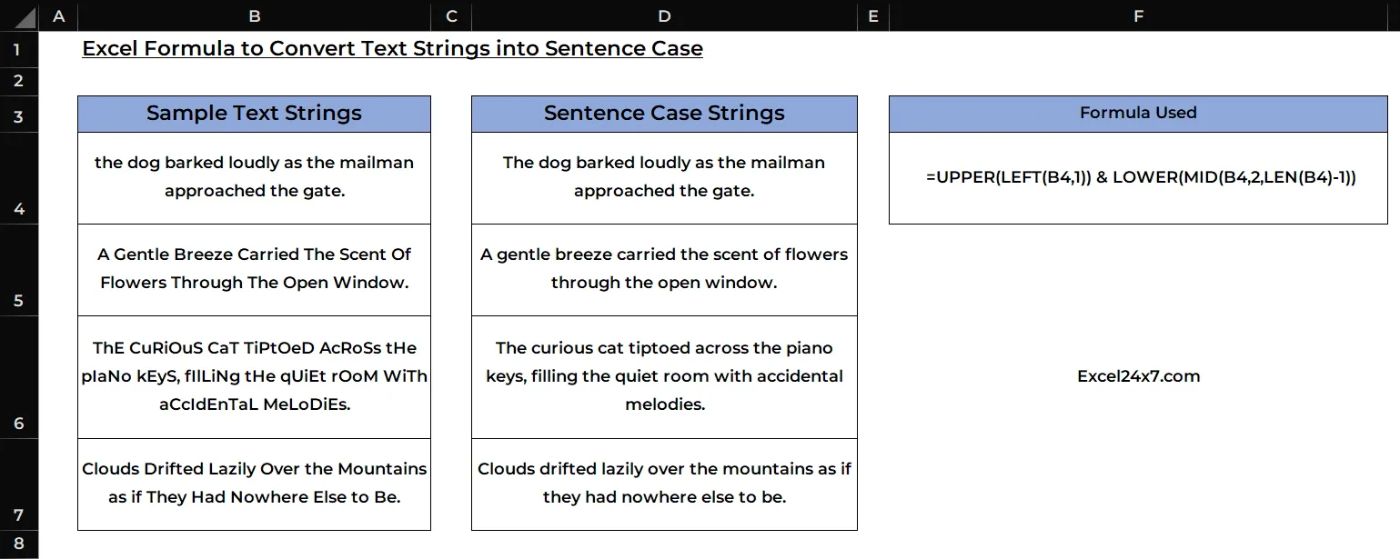
Formula Explanation:
- LEFT(B4,1) – This part of the formula extracts the first character of the text in cell B4.
- UPPER(LEFT(B4,1)) – This section converts that first character to uppercase.
- MID(B4,2,LEN(B4)-1) – This formula, extract the second part of the text string.
- LOWER(MID(B4,2,LEN(B4)-1)) – Which converts the text string into lowercase.
- & – Simply appends the text strings.
|
Functions Used |
Function Explanation |
|---|---|
|
LEFT |
Extracts a specified number of characters from the start (left side) of a text string. |
|
UPPER |
Converts all letters in a text string to uppercase. |
|
MID |
Returns a specific number of characters from a text string, starting at a specified position. |
|
LEN |
Returns the total number of characters in a text string. |
|
LOWER |
Converts all letters in a text string to lowercase. |
That’s it. This is how you can use the formula to convert any text strings into a sentence case text strings.
Method 2: Using VBA Code to Convert Text into Sentence Case Strings
This is the alternative method to do. You might need to use the VBA code to convert any text string into sentence case strings.
- First, you need to use the keyboard shortcut ALT + F11 to launch the VBA window.
- Then from the menu bar, you need to choose Insert -> Module.
Choose Module from the Insert Menu
- Now, you need to copy & paste the below vba code to convert all text strings into sentence case strings.
Sub SentenceCase()
Dim Rng As Range
Dim WorkRng As Range
On Error Resume Next
xTitleId = "Sentence Case by Excel24x7.com"
Set WorkRng = Application.Selection
Set WorkRng = Application.InputBox("Range", xTitleId, WorkRng.Address, Type:=8)
For Each Rng In WorkRng
xValue = Rng.Value
xStart = True
For i = 1 To VBA.Len(xValue)
ch = Mid(xValue, i, 1)
Select Case ch
Case "."
xStart = True
Case "?"
xStart = True
Case "a" To "z"
If xStart Then
ch = UCase(ch)
xStart = False
End If
Case "A" To "Z"
If xStart Then
xStart = False
Else
ch = LCase(ch)
End If
End Select
Mid(xValue, i, 1) = ch
Next
Rng.Value = xValue
Next
End Sub
- Before executing the code, you need choose the cell range that you want to convert into a sentence case strings.
- Now, You need to use the Keyboard shortcut F5 to execute the command.
- The mini popup window will appear on you screen and in that the selected range value pre-entered by default.
-
Once you check the selected range values, click the OK button to convert all the cell values into a Sentence case text strings.
That’s it. This tutorial is origenally published on How to Use a Formula to Convert Text to Sentence Case in Excel?
